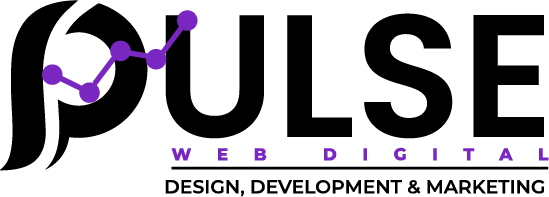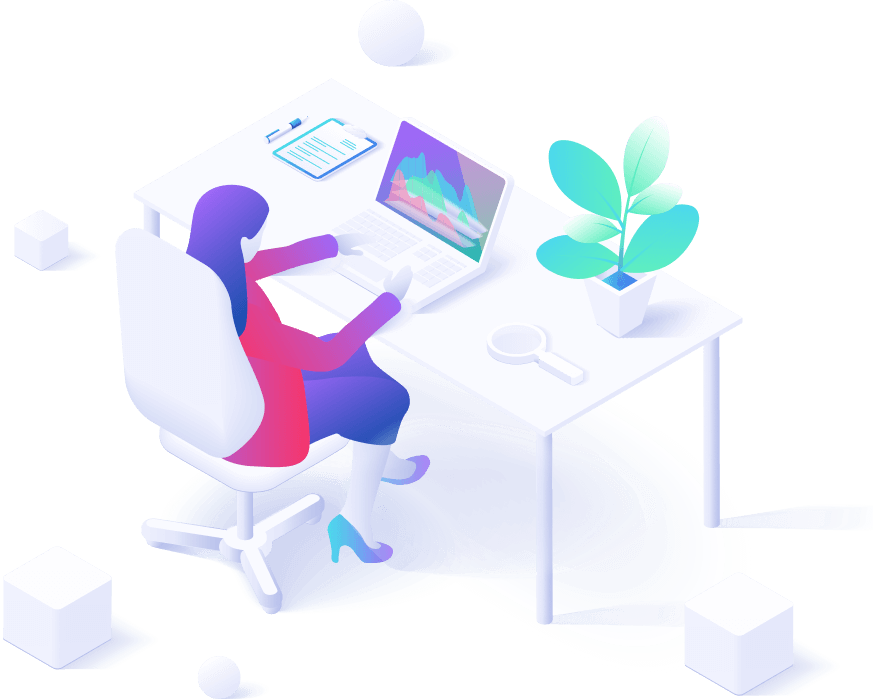Google Ads is a powerful tool for businesses of all sizes, allowing you to reach customers precisely when they’re searching for products or services similar to what you offer. In this article, we’ll walk you through the process of setting up a simple Google Ads campaign, from start to finish.
Step 1: Set Up Your Google Ads Account
Before you can create a campaign, you need to have a Google Ads account.
- Go to the Google Ads Website: Visit ads.google.com and click on “Start Now.”
- Sign In or Create a Google Account: If you already have a Google account, sign in. If not, create one.
- Set Up Your Account: Once logged in, follow the prompts to set up your Google Ads account, including your business information and billing details.
Step 2: Choose Your Campaign Type
Google Ads offers several types of campaigns, such as Search, Display, Video, Shopping, and more. For a simple campaign, we’ll focus on the Search campaign, which shows your ads on Google search results pages.
- Click on “+ New Campaign”: From your Google Ads dashboard, click on the “+” button to create a new campaign.
- Select Your Campaign Goal: You’ll be asked to choose a goal for your campaign. The options typically include:
- Sales: Drive sales for your products or services.
- Leads: Collect information from potential customers (e.g., email sign-ups).
- Website Traffic: Get more visitors to your website.
- Product and Brand Consideration: Encourage people to consider your product.
- Brand Awareness and Reach: Increase your brand’s visibility.
- Choose Campaign Type: Select Search Network for a text-based search campaign.
Step 3: Define Your Campaign Settings
Once you’ve chosen your campaign type, you need to define the campaign settings.
- Campaign Name: Give your campaign a unique name for easy reference.
- Networks: You can choose to show your ads only on Google Search or also on Google’s partner websites. For simplicity, start with just the Google Search Network.
- Targeting and Audiences: Select the geographic locations where you want your ads to appear. You can target specific countries, cities, or even a custom radius around your location.
- Language: Select the languages spoken by your target audience.
Step 4: Set Your Budget and Bidding Strategy
Determine how much you’re willing to spend and how you want to bid for your ads.
- Daily Budget: Enter a daily budget—this is the maximum amount you’re willing to spend on your campaign per day. You can adjust this later.
- Bidding: Google Ads offers different bidding strategies, but for simplicity, choose Maximize Clicks, which automatically sets your bids to get the most clicks for your budget.
- Ad Extensions (Optional): Add optional extensions to enhance your ad, such as location extensions, call extensions, or site link extensions. These can make your ads more compelling and improve their performance.
Step 5: Choose Your Keywords
Keywords are the terms people will search for when they want to see your ad. For example, if you’re selling handmade soap, your keywords might be “buy handmade soap” or “organic soap online.”
- Keyword Planner Tool: Google Ads provides a built-in keyword planner to help you discover relevant keywords. Simply enter a few ideas for your product or service, and it will suggest related terms.
- Add Keywords: Choose a mix of broad and specific keywords related to your business. Be mindful of search volume and competition, as some keywords may be too competitive for your budget.
Step 6: Create Your Ads
Now it’s time to create the actual ads that people will see.
- Headline: Write up to three short, compelling headlines. Each headline should be 30 characters or fewer. Try to include your main keywords and a clear call to action (e.g., “Shop Now” or “Get a Free Quote”).
- Description: Write two description lines (90 characters max each) that highlight your business’s unique value.
- Display URL: This is the URL that appears on the ad, which is typically your website’s homepage or landing page.
- Final URL: The URL where users will land when they click on your ad. Ensure this links to a relevant page on your website.
Step 7: Review and Launch Your Campaign
After you’ve set everything up, take a moment to review your campaign. Double-check the settings, keywords, and ads to ensure everything looks correct.
- Review Campaign Settings: Confirm your budget, location, targeting, and bidding strategy.
- Launch Campaign: Once you’re happy with your setup, click Publish to launch your campaign.
Step 8: Monitor and Optimize Your Campaign
After your campaign is live, it’s important to monitor its performance regularly.
- Check Performance: Log into Google Ads and view your campaign’s performance in terms of impressions, clicks, conversions, and cost.
- Make Adjustments: If certain keywords or ads aren’t performing well, make adjustments. For example:
- Add negative keywords to filter irrelevant traffic.
- Adjust bids to prioritize high-performing keywords.
- Test different ad variations (A/B testing) to see which performs best.
Conclusion
Running a Google Ads campaign doesn’t have to be complicated. By following these simple steps, you can start reaching potential customers and driving traffic to your website. Remember, the key to a successful campaign is constant optimization and testing. Good luck with your Google Ads campaign!